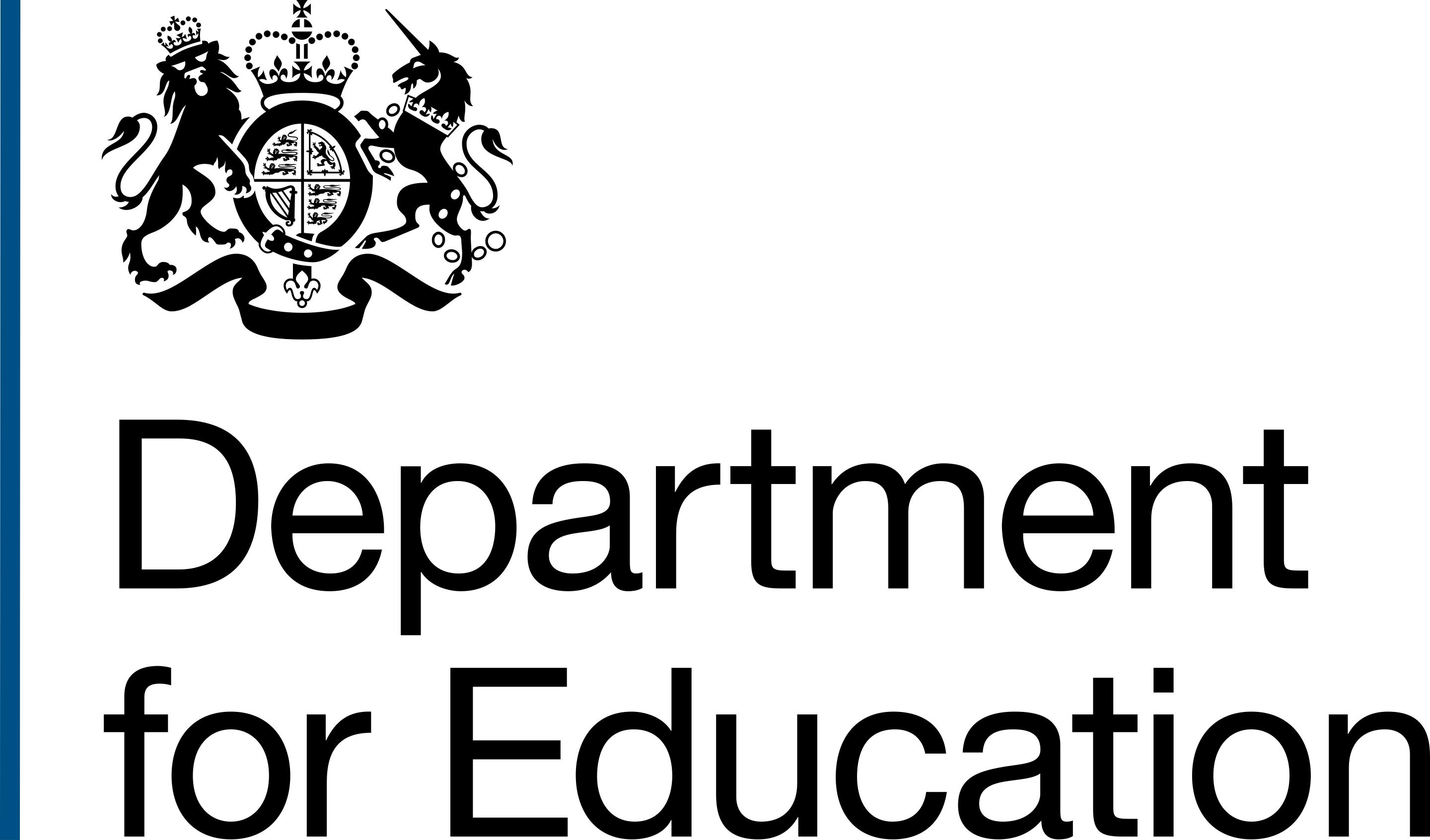A key insight we learnt during our project discovery was that regional delivery officers and team leads did not like using Free Schools Store (FSS) to manage free school projects.
At the end of our alpha phase, we were confident we had created a prototype which users could manage their projects with. To test this, we came-up with some scenarios that delivery officers and team leaders may complete when managing free school projects.
Deciding the scenarios
We chose 5 scenarios based on:
- our knowledge of the process for managing projects
- feedback from a subject matter expert (SME)
- Risk appraisal - imagine you have been assigned a project called St George’s Primary School. You need to find it, update the risk appraisal and make sure your changes have saved.
- Change of provisional opening date - imagine you have been assigned a project called Bolton Spa Primary. You need to find it, update the provisional opening date and make sure your changes have saved.
- Getting ready to open - you are working on a project for Binstead Primary School. The school is nearly ready to open - use the system to check that everything is on-track.
- Preparing for a monthly joint risk meeting if you are a delivery officer with 3 projects / a team lead.
- Taking over a project or covering for someone who's on leave.
Scenario 1 - risk appraisal
To make the project feel realistic, we made the first two links clickable in the setting-up part of the task list:
- Risk appraisal
- Dates
 A task list for St George's Primary School. The first section of the list is called Setting-up and has 3 links: risk appraisal, dates and project development grant (PDG)
A task list for St George's Primary School. The first section of the list is called Setting-up and has 3 links: risk appraisal, dates and project development grant (PDG)
Each link goes to an empty summary list. That list includes:
- fields we felt were important for reporting, based on our research in alpha
- change links in each row. All change links take users to a single page where they can fill-in the summary list fields
 A summary list called 'Dates' with 8 rows. Each row has an EMPTY tag and Change link.
A summary list called 'Dates' with 8 rows. Each row has an EMPTY tag and Change link.
 Edit dates page. It's a series of date input fields, each with hint text. Some questions have 2 inputs - one for the first year and another for the second.
Edit dates page. It's a series of date input fields, each with hint text. Some questions have 2 inputs - one for the first year and another for the second.
We play the values back to the user on the summary list when they click the Confirm and continue button. This is consistent with other Regional Services Division products like Prepare conversions and transfers and Complete conversions, transfers and changes.
Project overview
Users told us in alpha that they found the project overview page useful. We created this page based on the key project information section of FSS. Of the 2 set-up pages in our prototype (risk appraisal and dates) only dates appeared in this section. So we decided to only pull dates page values into project overview, not risk appraisal values.
 A page called Key project information, which has a column of data called Project status. The column includes date fields, some have values in and others have an EMPTY tag.
A page called Key project information, which has a column of data called Project status. The column includes date fields, some have values in and others have an EMPTY tag.
Scenario 2 - changing the provisional opening date
We used a separate project in our prototype (Bolton Spa Primary) to design this scenario, so we had 2 different projects to test with users.
On our projects list, we displayed the value 'realistic opening date' based on user feedback in alpha. On closer inspection of our FSS data, there wasn't a field called realistic opening date. There was one called provisional opening date, so we changed 'realistic' to 'provisional'.
We chose the date 1 September 2023, as this is a significant touchpoint in the free schools service. We included this date on the following pages:
- project list
- project overview
- dates
 A table titled Your free school projects. One row has the value 'Bolton Spa Primary' in the project title column, and 'September 1, 2023' in the Provisional opening date column.
A table titled Your free school projects. One row has the value 'Bolton Spa Primary' in the project title column, and 'September 1, 2023' in the Provisional opening date column.
The risk appraisal and dates tasks on the task list are completed, to show that the project has been set-up as per scenario 1. For scenario 2, the only task list link which works is dates, as we just expect users to visit that page and change the provisional opening date. Once changed, this will update it on the project list and overview pages.
Re-structuring the dates task
In a previous prototype version, we showed all dates that delivery officers (DOs) would enter when managing a project. However, one of our SMEs (subject matter experts) told us that DOs would not know these dates when setting-up a project:
- provisional kick-off meeting date, when the kick-off meeting should take place
- actual kick-off meeting date, when the meeting actually took place
- realistic year of opening, the academic year range the school will open
- start of term date, the first day of term when the school opens
- actual opening date, when the school actually opened
We decided to make these changes:
- add the kick-off meeting dates to a kick-off meeting task in the Pre-opening section of the task list
- create another Dates task and add this to the Getting ready to open section. This will include the realistic year of opening and the start of term date, as our SME believes that DOs will know these dates at this stage
- add the actual opening date in the final section of the task list


Next steps
We will continue testing the scenarios in usability testing sessions with delivery officers and team leads