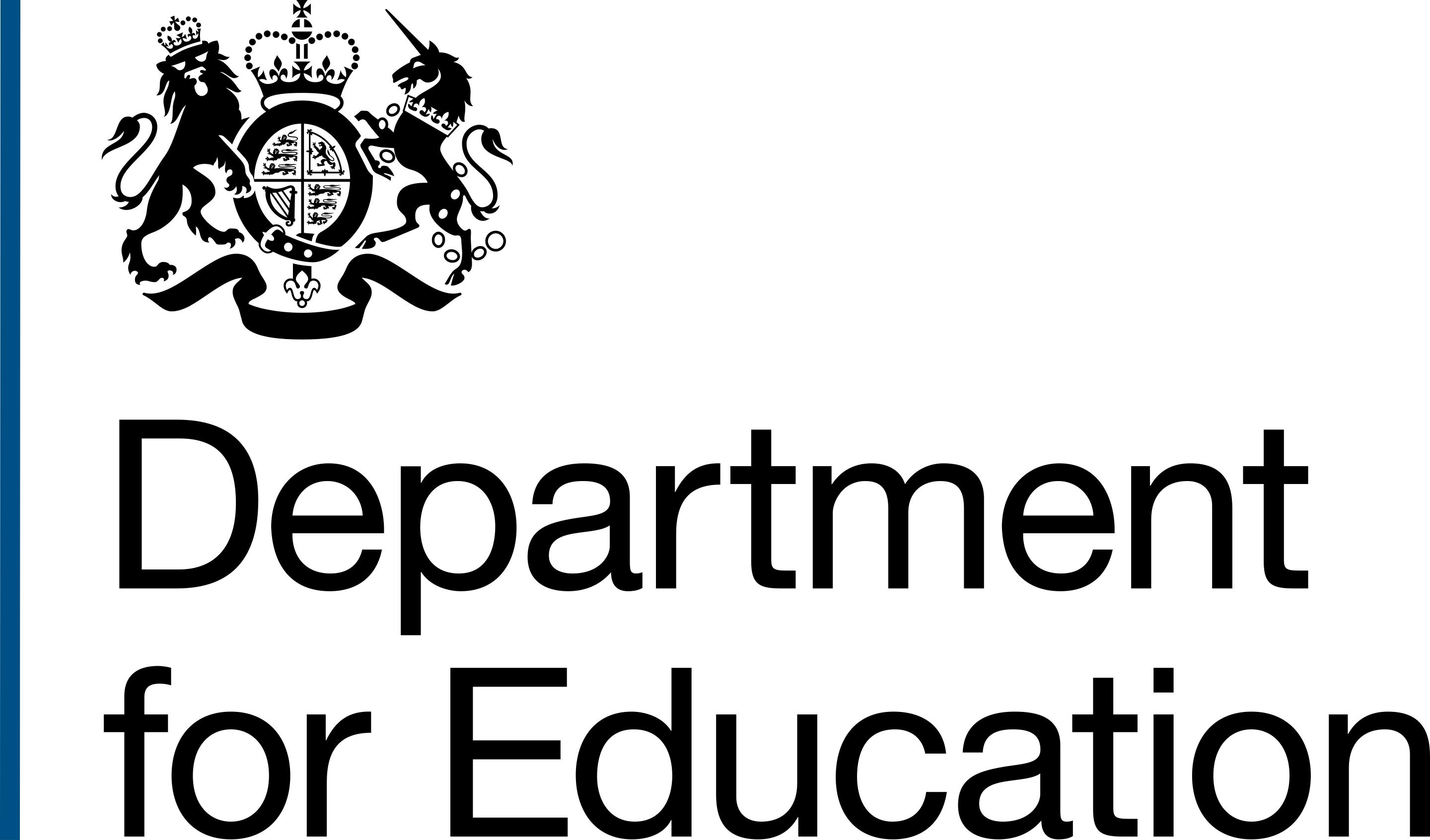Context
In the legacy system, the School Places Analysis (SPA) team had the ability to edit any field in up to 100 free school projects.
This involved editing the data on a spreadsheet and uploading it to the legacy system. The spreadsheet had validation in it to prevent data quality issues when uploaded.
The SPA team used this process to:
- change project statuses
- record the actual opening date of schools (this may not match the provisional opening date)
- create new local authorities and change the one that each school is registered against
- fix any data quality issues
The SPA team expected to have the same functionality in Manage free school projects.
As we did not have the capacity to create bulk editing functionality across our entire product, we worked with the SPA team to understand what fields they edit the most.
These were:
- Project status.
- Actual opening date.
- Local authority.
Creating a design
The SPA team provided us with a spreadsheet that represented the bulk editing they did on the legacy system.
We:
- adapted the spreadsheet for the 3 fields we agreed for our MVP (minimum viable product)
- used the project ID as an identifier for each project in the spreadsheet
- reduced the number of spreadsheet tabs and simplified the wording. This included removing the 'guidance' tab and placing the guidance in the data entry tab, to help users get data entry right first time
Before:

After:

We created a file upload page and recommended users used the spreadsheet we created to enter data for the fields they need to edit.
We agreed this way of working with the SPA team leader, who hosted the spreadsheet on the SPA team's SharePoint area.

The file upload page only accepts Excel spreadsheets and CSV files. If there are any data validation issues in the spreadsheet, we present each spreadsheet row as a summary card and highlight which issues need fixing.
Users will need to fix the issues in the spreadsheet and re-upload the spreadsheet. This was easier to implement than fixing data quality issues in our system, and was consistent with the SPA team's current way of working.

Once the SPA team have fixed any issues, we show a check answers page with a summary card for each row in the spreadsheet.
If they are not happy with the data presented, they should edit it directly in the spreadsheet and re-upload it on the file upload page.
If they are happy, they should select the 'Edit projects' button and a confirmation page will appear. From there they can go to the projects list and check if their changes were made as expected.


Testing and user research
We have worked closely as a product team and with the SPA team leader to make sure this functionality works as expected.
We will do some usability testing with the wider SPA team to see whether it works well for them.