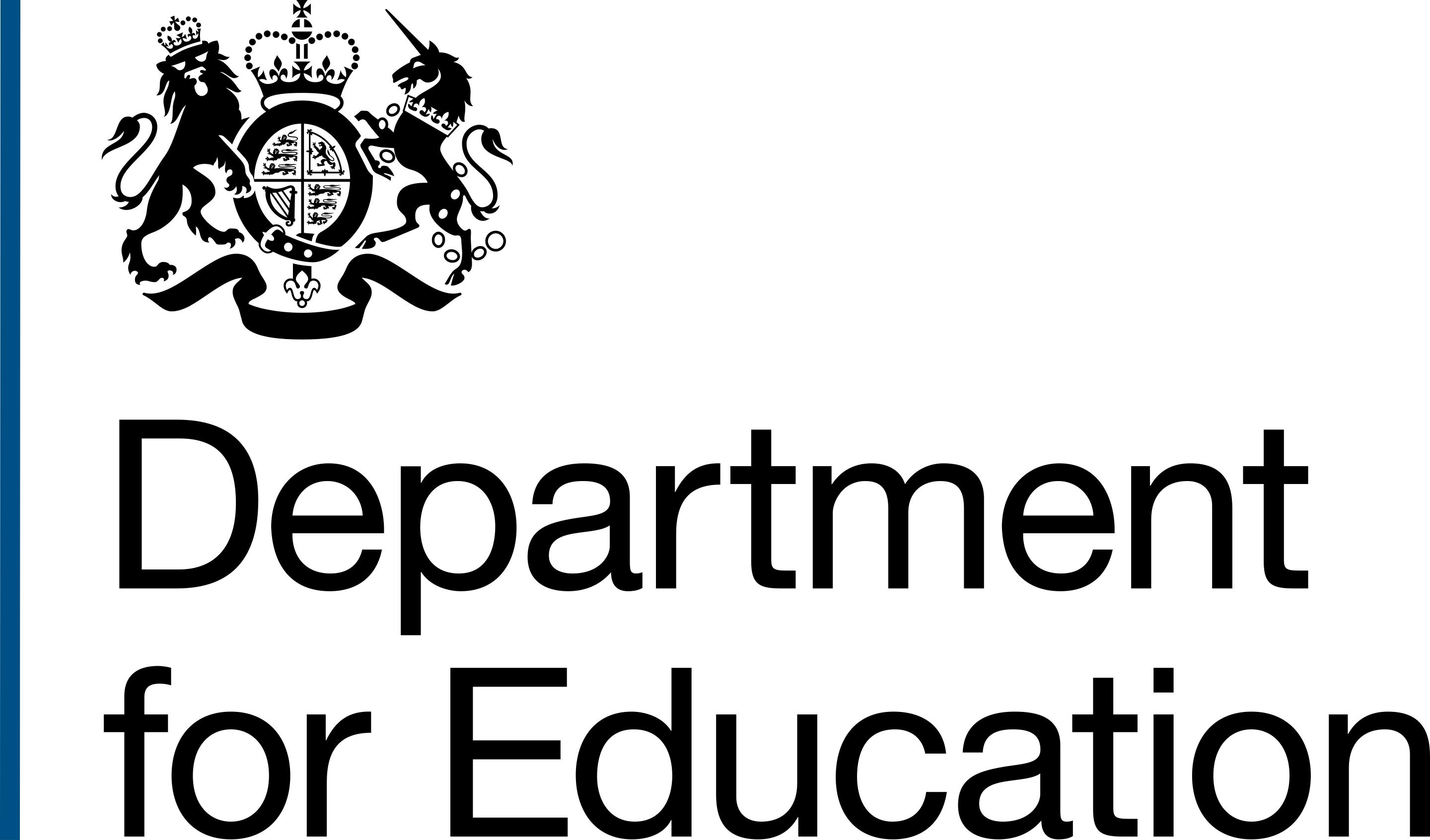Once a user marks a project as complete, it is not possible to edit it.
This is so that an accurate record is kept of the finished conversion if it ever needs to be retrospectively reviewed or checked.
Using service design to change user behaviour
In our research during discover, alpha and private beta we heard from users that many of them think of a project as completed once the academy opens.
However, the work does not finish when an academy opens. There are other tasks still to do, including:
- sending documents to the school and trust to publish on their websites
- redacting documents ready for publication on GOV.UK
- updating the support grant assurance report
The after opening tasks and steps within them can take a long time to finish. It can take weeks months for the academy and trust to share the grant payment certificate, for example.
This is not ideal from a service design point of view. It creates an unclear, nuanced process that is potentially hard to understand at first and could lead to errors.
A user may place the project in a metaphorical car park in their mind, but the product should clearly indicate to all users when a project is being worked on and when it is finished.
This will help team leads to get an accurate reflection of team member workloads and help them to assign work appropriately.
Complete project primary action button on the task list
Users can click the primary action button on the task list to complete a project.
They can use this button at any time. No tasks need to be completed before this button can be used.
Explicit guidance to explain what happens when the button is used
We have changed the language on the primary action button and guidance around it since private beta.
In private beta the button said, "Mark project as completed" and simply instructed the user to check all relevant tasks had been done.

Following user queries early in the public beta, we have added guidance to clearly explain that once the button is used the project cannot be edited again.
Some users wondered if they would be able to change the project once the button was clicked. We decided to try and clarify that with content before considering any other design options.

Confirming a project is complete
Once the user uses the primary action button to complete the conversion, they are taken to a confirmation screen.
This tells them that the project is complete, confirms the school name and Unique Reference Number, and links them back to the project list to work on another project.
How a complete project differs from an incomplete project
Once completed, there are several ways we indicate that project's change of status.
Completed project list
A user can still access a completed project. They are able to view a list of their completed projects and access individual projects from links in that list.

A completed task list
When a user accesses a completed conversion, they see a blue banner at the top making clear that the project is complete and cannot be edited.
There are also green status tags indicating which tasks have been completed. These reflect the red, amber and green colour coded statuses people use in their previous workaround and tracker documents.
The heading, guidance and primary action button to complete a project have been removed.

Opening tasks in a completed project
While a conversion is in progress, individual completed tasks can be changed. Once the project is completed, these statuses are locked.
The checkboxes can be unchecked but the primary action button allowing a user to save changes and return to the task list has been removed.

What we'll do next
We will need to wait a while before we can learn how successful this approach is.
There are currently no projects at this stage, but many are in progress and are due to complete in the next few months.