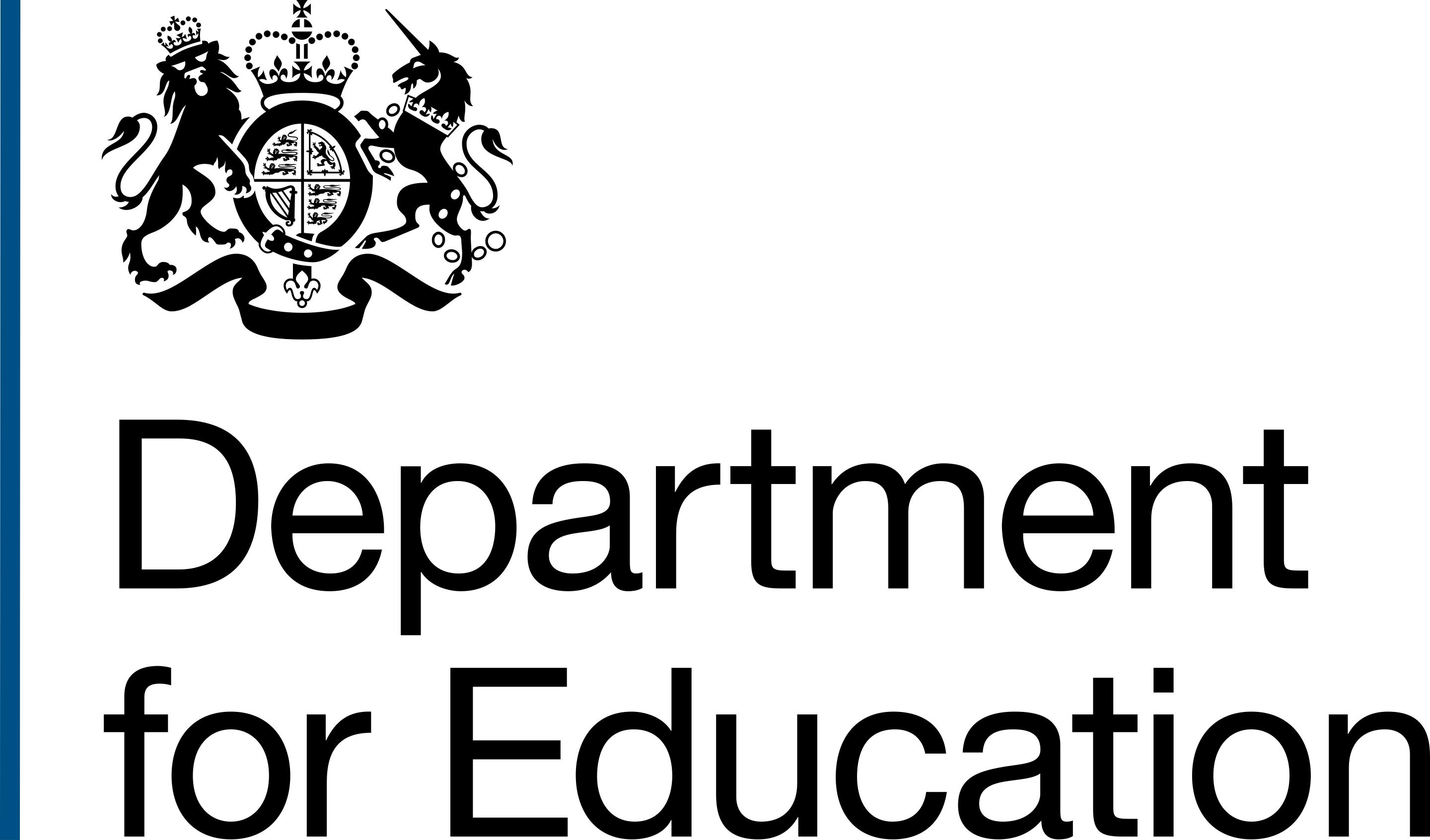So far we have tested our conversions and transfers projects with delivery officers (DOs) in DfE’s Regions Group. However, we hadn't tested our product with team leads who manage DOs.
We organised 6 sessions with team leads from 4 regions: North West, East Midlands, South East and East of England. We showed them an early prototype of 2 features:
- Assigning a conversion or transfer project.
- Filtering a list of conversion or transfer projects.
Assigning projects
In the as is process, each conversion and transfer project is allocated to a DO. To continue this mental model for team leads and DOs, we prototyped a feature that allows users to:
- assign a project in our service
- unassign a DO who may be off sick or has left DfE




Team leads felt our feature was simple and easy. Participants found the autocomplete component helpful when typing in the DO’s name:
"Yeah, no, completely fine. Really straight forward and really helpful that it comes up with the name when you start typing it in." TLP5
"That's really easy. It's really simple. It's quite obvious how you how you allocate a project and and it's really simple that you can start typing and it just brings up the names that match. I think that's that's fine." TLP1

Participants found the unassign design straightforward but said they would only reassign a project after speaking with the DO first. They would want to offer them support and have a conversation before reassigning a project.

Filtering projects
We showed 4 filters to participants:
- Project title. For conversions this is the name of the school. For example Bamford Primary school.
- Regions. This is a checkbox list of the 9 DfE regions.
- Delivery officers. This is a checkbox list of names to select from, along with a Not assigned option.
- Project status. This includes pre advisory board (the initial status for projects) and the record a decision statuses.

Here’s what we found:
- if looking for a specific project, participants said they might use the project title filter
- participants felt positive about the region filter and were interested in an additional local authority filter to narrow down the results
- they felt the delivery officer filter might be less useful. They found remembering the project name easier than remembering who a project is assigned to
- some participants said they would use the unassigned option in the delivery officer filter to look for new projects
- most participants said they would mainly use the pre advisory board project status filter
- some participants suggested other statuses to filter by, including withdrawn and on hold
Edit and view access
We also asked participants whether DOs should be able to edit and view projects:
- participants felt it would be useful for DOs to have view access to all projects
- one participant felt it would be useful if they could edit projects not assigned to them. For example, if they were the Trust Relationship Manager to one of the trusts in a project
- another participant felt that only the DO assigned to a project should be able to edit the project
Participants felt the benefits of unrestricted access for DOs included:
- saving time by allowing people to collaborate on a project
- allowing DOs to see how others draft their advisory board papers
- making it easier for another DO to pick up a project
Participants main concern was the risk of someone accidentally editing the wrong project and the assigned DO not being aware of this.
Next steps
- Continue testing with team leads to better understand their needs.
- Update our team leads user needs documentation with what we’ve learnt.
- Build the project title and status filters in our build. This is so our developers can create the functionality whilst we continue to get feedback on our designs in user research.
- Design a local authority filter based on user feedback. This will support the regions filter we have already designed.