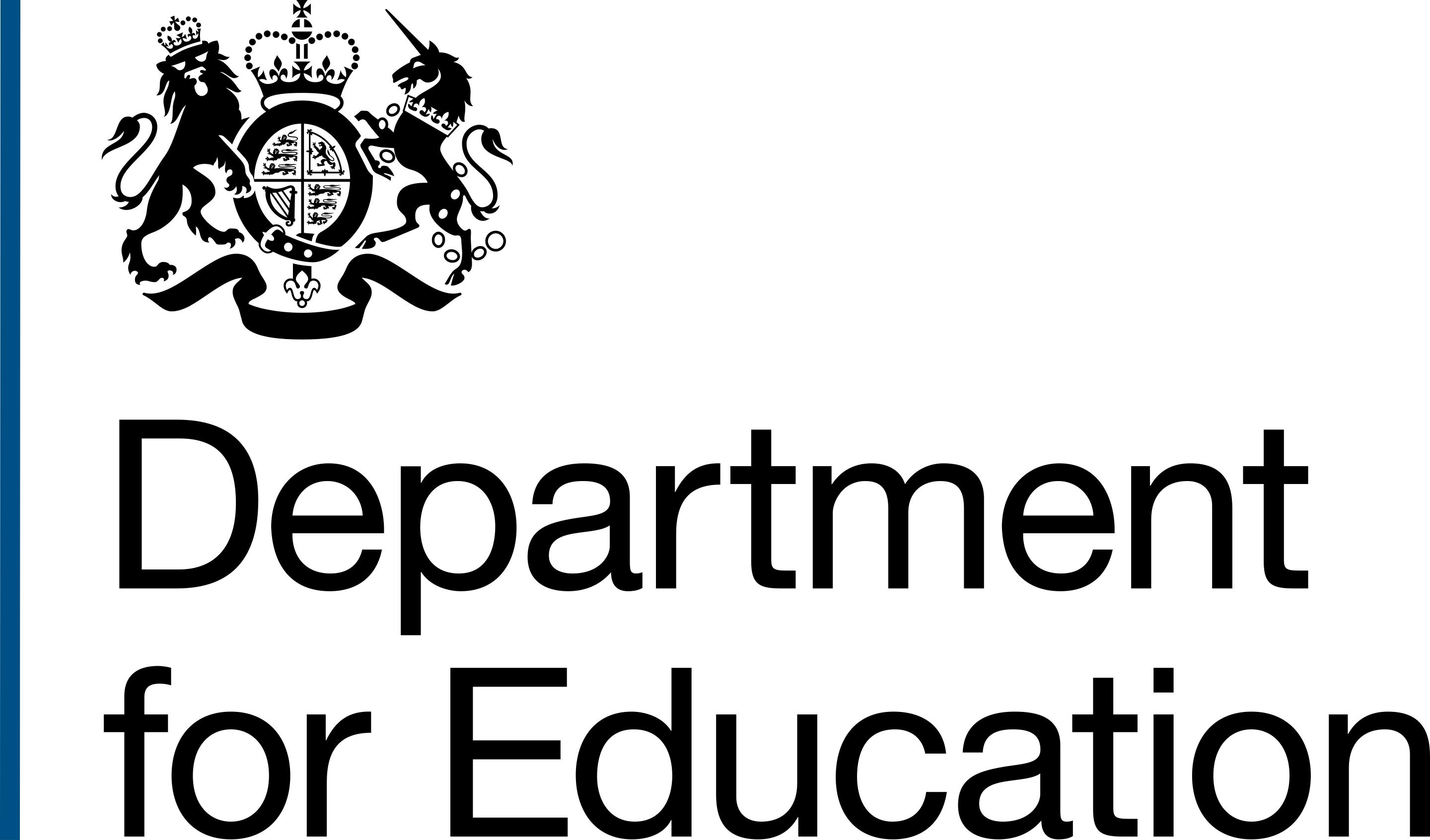Overview
We discovered a user need that followed:
As a user I need to be able to export data from the product So that I can use it in different templates and share it with others as needed
Users wanted to use FIAT to observe data, but needed to export it in a format that would allow them edit access so that they could manipulate it to meet their exact needs.
What we did
File format
For our MvP to be successful, we needed to consider a file format that:
- Would provide an accessible way of viewing a large amount of data in one go
- Could be opened using software that ships with their DfE devices (e.g. the Microsoft suite). We knew that access to FIAT would only be from internal users and during work hours, so it was a safe bet that that the Microsoft suite would be the default
- Would maintain a reasonable file size even when 60+ academies’ worth of data is exported
- Was easy to manipulate, including copying and pasting it into other documents
Button type
Following our iterations, we chose to use a secondary button type and introduce an icon to it – a modification that steers away from the default GOV.UK component.
The action of exporting data is a secondary need for the page, so the primary green styling wasn’t appropriate for this use case. To help differentiate the button from similar that would lead to a new page or trigger something within a service, we included a generic “download icon” that is widely recognised. The icon itself is a decorative item and so not announced to screen readers.
The button label “Download all academy data” helps to differentiate between downloading all of the data within the parent Trust and the “Academies in this Trust” sub-page being viewed.
Planning playground
 A screenshot showing button types and label text explored as part of the creation of a button to "Download all academy data".
A screenshot showing button types and label text explored as part of the creation of a button to "Download all academy data".
Final mock
 A screenshot of the final button design, with label text "Download all academy data" and an icon to the left.
A screenshot of the final button design, with label text "Download all academy data" and an icon to the left.
Button position
The placement of the button was important for this piece of work. The hierarchy of it and other elements on the page lead to suggestion and potential misinterpretation of exactly what data would be downloaded.
Placing the button just below the heading of “Academies in this Trust”, but above the sub-navigation suggests implied meaning that all of the data shown within this sub-page “Academies in this Trust” will be downloaded.
 A screenshot of the top half of a Trust page. The page shows a header before following into the main body. The main body begins with a heading "Academies in this Trust", before a button to "Download all academy data".
A screenshot of the top half of a Trust page. The page shows a header before following into the main body. The main body begins with a heading "Academies in this Trust", before a button to "Download all academy data".
File UX
We also considered how to display the data in the exported file. Do we try to replicate the tabbed split between categories on the digital service, or do we take all of the columns and display them on one single sheet? We created protoypes of each option and showed them to our SMEs:
- SMEs preferred tabs over all data on one page saying that tabs were more accessible
- We also heard the opposite from other users who said they want all data in one big table to see it all side by side because they don't like the separate tables currently in FIAT/ prefer the wider tables they see in TRAMS
Column order was also mentioned, especially when viewing Ofsted results. The digital service combines a rating, date and tag to signify when in relation to joining the academy the inspection happened, all in one cell.
Since our export displays data in columns and rows, we needed to split each piece of meta data and display it in a relevant order.
Finally, we made sure to include the date that the export was generated, in the file name. This was done to aid users who may be viewing multiple data sets at the same time and drawing comparisons - particualrly if comparing an export to what they see within our live service, given the data there is "living" and can change whenever the original source is updated.
 A screenshot of part of the data that is displayed within the exported file. The screenshot shows multiple columns, including School, URN, Local authority and Ofsted dates.
A screenshot of part of the data that is displayed within the exported file. The screenshot shows multiple columns, including School, URN, Local authority and Ofsted dates.
Links
Design card User Story 133875: Design: download and share data https://dfe-gov-uk.visualstudio.com.mcas.ms/Academies-and-Free-Schools-SIP/_workitems/edit/133875
Build card User Story 175504: Build: Download data: Academies in this trust (All pages) https://dfe-gov-uk.visualstudio.com.mcas.ms/Academies-and-Free-Schools-SIP/_workitems/edit/175504
Figma mock https://www.figma.com/design/76Xz3HyxmcitvwuPtLeBaB/Iteration-work?node-id=1-1216