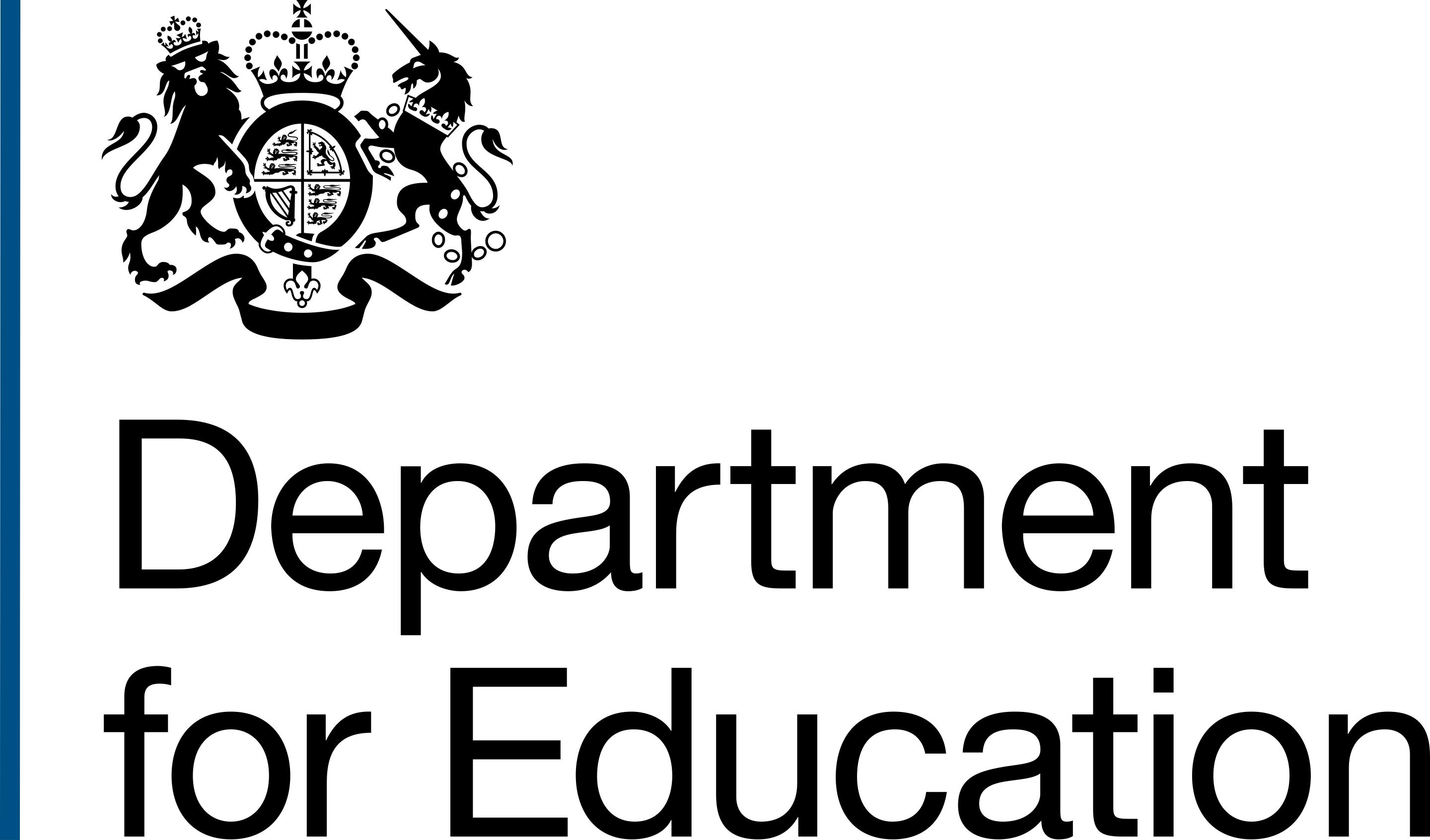We also did work to show groups of project in Prepare conversions and transfers at the same time that we did this work.
Managing individual conversions and transfers
When we first created Complete conversions, transfers and changes, we designed it so that each project represented one school.
This meant that we could create a list of tasks that could be easily tracked and updated for each converting local authority school or transferring academy.
As we understood it then, this was how our primary user group, caseworkers, managed projects. They might have several individual projects on their to do list at once, but each was handled specifically.
However, we've since learnt that often these individual conversions or transfers will be grouped together.
Trusts like to group schools together in batches
When a school converts or an academy transfers to a trust, it may be ine of many joining that trust at the same time. It is not always the case and it depends on the experience and size of the trust.
A trust may decide to process many conversions and transfers at once. This is usually part of its strategic growth plan.
Rather than schools joining the trust one-by-one, trusts may be in conversations with multiple schools at once. They will try to co-ordinate their joining dates so that they can efficiently handle the process and support those schools.
Showing these groups can help users find related projects
What this often means for our users is that they may be assigned all those projects. So they may end up managing several projects all relating to the same incoming trust.
When this happens, users told us that it can be a bit of a pain to have to find each individual project in their project list.
It would make their lives easier of they could find projects joining the same trust together. This would help them update those task lists when thinking about the same linked projects and trust.
Using the project "By trust" list
In Complete, there are several different ways we already list projects.
These serve different user needs and provide different ways to find projects, monitor workload and check on progress.
One such list is what we call the "By trust" view.
This is a list of all projects, grouped together by incoming trust.

However, this shows every project that exists in Complete for a particular incoming trust.
While this will show the projects joining that trust on a particular date, it also shows all other projects that will join that trust at all, and those that already have.
It is not limited only to groups of in progress projects joining that trust together. It is just a list of all the projects that have that trust as their incoming trust.

How we designed groups
Sketches and prototypes
You can see the work we did to sketch and prototype groups in Figma.
Making the design consistent across Prepare and Complete
We did what we could to make the group design consistent across Prepare and Complete.
The intention with this was to help delivery officers have something similar they could easily learn to use in either part of the service.
There's also added benefit in terms of time and cost spent thinking. If we can design something that we can reuse in other places, it saves the team time and the department money.
Getting a group reference number
To group projects joining the same trust together in Complete, we first needed to develop that ability in Prepare.
Once we had grouped projects in Prepare, we could take the group reference number that create and follow that through in Complete.
That means that when a user adds a project to Complete, they can include the group reference number and Complete will be able to associate all projects with that group reference number with a group.
When we're able to pass information about projects from Prepare to Complete automatically, this bit of information will be sent over to Complete through the API. This will remove the need for a delivery officer to add it themselves.
Until then, the group reference number is a new field we have added to the "Add a project" journey in Complete.

Finding groups
Once projects have been added to Complete that share a group reference number, users can navigate to a group using the "Groups" tab in the navigation.
We decided to add this as a new tab because the project lists currently show projects individually, using the school name as the project name. In groups, the incoming trust name is represents the group.

We felt that mixing those trust names in with school and academy names in a project list may be confusing for users.
Also, the group entity is at a higher level than the individual project. Really it's a collection of projects rather than a project in itself.
There is not trust level task list for a group, for example. So a group is not really a project. It's a means to getting to and connecting related projects.
Creating a group list
When a user navigates to the Groups tab, they see a list of details about the group.
They see:
- trust the group relates to
- group reference number
- trust UKPRN
- schools and academies in the group
The trust name is a link that opens a page that lists the projects in the group.

Creating a group summary page
Once they click into one of the groups they see some summary information about the trust the schools are joining, including:
- trust name
- trust reference number
- group reference number
- number of projects in the group
There is then a list of the projects in the group. These are contained in the design system's summary card component and show basic information about each project, including:
- school or academy name
- URN
- local authority
- region
- project type

The school or academy name is a link to the project task list, as they are in project lists elsewhere in Complete.
Indicating a project is in a group
On the task list, we have used the design system's tag component to indicate that the project is in a group.

Getting from a project to a group
So that users can also get from a project to its group, we added the group reference number to the about the project page. The group reference number is a link and that takes the user back to the group summary page.

What we will do next
There is a lot of work left to do to understand how groups work and can be made better.
Work needs to be done to understand how successful this method of grouping projects is and how it can be improved.
Questions to answer
In short, we think groups are useful but we don't know how much better they could be.
It feels like there is a lot of potential value here, but we need to do the research first.
We have questions, and lots of them:
- does what we designed meet users' mental models of groups?
- can users find groups?
- does it make sense to users for groups to be located where they are?
- is the "By trust" view useful?
- if the "By trust" view is useful, who is it useful to?
- do we need a trust entity in Complete?
- is there a need for a trust level task list?
- can groups be used as a model to better accommodate transfers, trust level changes, mergers, amalgamations, trust formations and trust closures